
When the Nokia E90 Communicator recently received a major official firmware update, to v210.34.75, this brought the E90 into a pretty mature state apart from the fact that Web's Flash integration seemed horribly broken, but only for some people. The really bizarre thing is that for some people v210.34.75 worked properly, with Flash-enabled web sites rendering properly and YouTube (etc) videos playing, while others (including me) were left floundering with an almost useless browser that simply terminated itself whenever anything Flash-related was called upon. What was especially interesting was that the problem manifested itself on my newly updated E90 with no user data on, no previous backups restored and with no memory card inserted. In other words, we can't blame the usual culprits - third party software, microSD conflicts and so on.
Allaboutsymbian.com has done a factory reset using the usual *#7370# sequence and suggests that If Flash videos don't play in your E90's Web, then it's time to do your backups, hard reset it and try again! [footnote: the 'solution' has now been tested on several problem E90s and has worked each time]
Monday, June 9, 2008
‘Fix’ Flash Lite 3 on your Nokia E90
Posted by
Alex Bhaswara
at
9:21 PM
![]()
Labels: Flash Lite, Tips
Monday, April 21, 2008
Extend Your Nokia Battery Life

Talk about battery, it's one of the most slowest improved technology. And with much power hungry device like Nokia E90, bigger battery capacity doesn't mean longer battery life. Nokia E90 has superb battery capacity with 1500 mAH. But for some heavy users, it's still not enough. With some simple tips, you can extend battery life for one or two days.
Here the tips:
1. Turn off your Bluetooth – I find Bluetooth to be the most power hungry application; turn it off when you don’t use it.
2. Disable sounds and vibrating alert – you don’t really need keypad tones to be on, do you? What about vibrating? It is surely useful on the meetings or in a cinema but most of time you’ll do just fine without it; I usually set up a vibrating profile to be used in places like cinema or theatre and in all other profiles I have vibrating turned off
3. Brightness – lower the brightness of your screen; not too low, otherwise you’ll destroy your vision
4. Setting the Power saver time-out and the Light time-out to the low values will help too (you’ll find them in the display settings)
5. Turn off 3G.
Change "dual mode" to gsm. That should give you at least another day. Most unlocked E90 worldwide will automatically look for 3g network all the time. So yes, turning 3G off will help (if it is not already off).
6. do you close apps or exit? Make sure you exit.
7. Turn off your phone when you don’t use it – I know that for many of you this is not an option and I’m not sure if turning it off and on is even good for your battery but I heard this tip from so many people that I just had to mention it.
Tuesday, November 20, 2007
Nokia E90 Upper Block Disassembly & Assembly
Want to try Disassembly & Assembly your E90? This video show you how to do it step by step. The audio is off but its still useful.
Via: my-symbian
Tuesday, November 6, 2007
Different wallpapers on Internal and External Screen
After some testing, AVR4000 my-symbian forums member has found a way to use different wallpapers on the internal and external screen of the E90. This tip requires Best Profiles but it works perfect. I have noticed that if you set a wallpaper for the offline profile in BP it stays on the internal screen after switch to another profile while the outer screen shows the wallpaper set for that profile.
The steps is as follows:
1. Install Best Profiles 1.01.
2. Start the program, select the offline profile.
3. Select advanced settings.
4. Select a picture as wallpaper for this profile.
5. After these steps, select another profile and repeat steps 3-4.
6. When this is done, select "activate Best Profiles" if this isn't done.
7. Select the offine profile in BP.
8. Select another profile in BP.
voila: you have now the picture from the offline profile on the inner screen and the picture from the active profile on the outer screen.
This procedure with switching to the offline and then to another profile must be done every time the user switch to another theme. Otherwise the same wallpaper will be used on both screens.
Source
Friday, October 26, 2007
Change Fonts on Nokia E90
 1. If you have the folder e: resource, create inside a new folder, Fonts
1. If you have the folder e: resource, create inside a new folder, Fonts
2. if not, Make folder on mem card as follows: [mem-card]:Resource/Fonts
3. Pick TTF font for example verdana.ttf from PC 4 times and rename these files to
nohindisnr60.ttf
nohindissb60.ttf
nohinditsb60.ttf
S60ZDIGI.ttf
4. Copy these to newly created folder
5. You can use any TTF in this purpose
6. Recomended is usage of hi-quality fonts which support full range of code pages
9. Reboot phone
10. Enjoy!!!!!!!
Otherwise, you can use Y-browser to change fonts
Source
Friday, August 31, 2007
Nokia E90 Blank Display!

“So I just got my new E90 a few days ago, and since day one, the following has happened on and off: sometimes when I flip the phone open, the outside screen and keyboard stay active and the inside ones remain completely off. Usually just flipping the phone shut again and re-opening it did the trick. This afternoon, I flipped it open, and it just won't activate the inner screen and keyboard. I've tried removing the battery and resetting and such, but to no avail. The outside screen still works just fine in all respects - even when the phone is opened up, though! Has anyone else had this happen? Does anyone know what to do?” Ojikun.
“Hey all..I hope someone can help. I opened up my e90 and the internal screen has gone blank. Ive tried adjusting the light settings, wiggling the screen, Ive even done a hard reset to no avail. When you boot up the phone it does show up the Nokia logo but the screen is not lit up, then it just goes dark. Any ideas? Cheers!” Jetspeed.
Are you have similiar problem like this? Well, don’t be panic. The problem probably not as serious as you tought. Nokia E90 just have an allergic with Magnet!
There is magnetic switch, which can be jammed. Try to open an shut clamshell several times and leave it open for longer period. This have helped in some cases.
Are you using a flip case with magnets? If yes, then change your case with non-magnetic case. The case you bought for the E90 may have caused a problem as it has a magnet inside.
Monday, August 20, 2007
MyFax: Fax Solution for Nokia e90

Why Nokia E90 is not providing built-in support to send or receive faxes? This is not because Nokia chose to waive/drop the fax - function , but it is one sequels of 3G- standards not having support for fax. So, never hope to find built-in fax feature in next 3G phone from Nokia or another phone manufacturer.
If you still want get fax feature on your E90, you can try some alternative like online fax services. Online fax services bridge the divide between the Internet and fax machines, providing inbound and outbound fax capabilities without the need for an actual fax machine. The online services are also always on and don't run out of paper or toner. Since they're online, they are available wherever you may be. There are a whole bunch of different online fax services available today offering a wide range of features, functionality and pricing. One of the best is MyFax from by Protus IP Solutions Inc
Even Cheaper Than Traditional Fax….
MyFax is an online fax service used by individuals and companies throughout
For the first category of users, MyFax offers 100 send and 200 receive pages for a $10 monthly fee, which is more than what similar services provide. MyFax also offers inbound message notification and delivery confirmation emails, as well as an integrated email to fax option within Microsoft Office 2003, 2007, Microsoft Outlook, and Lotus Notes. Documents can be sent directly from your email, or by following the File/Send to/Mail Recipient path in your Word, Excel or PowerPoint application. Unlike eFax and TrustFax, MyFax offers Contact List Import/Export, Multiple recipients and Scheduled Sending options. However, its online storage limit is 1 year only.
Faxing to
For corporate clients, MyFax provides secure fax communications, with full reporting, tracking, and audit. The secure connection options include encryption, transport layer security (TLS) and virtual private networks (VPN). Significant savings are also achieved through the elimination of fax servers and cutting down deployment and ongoing costs. MyFax services can be easily integrated in various organizations, as MyFax XML Web Services provides secure faxing and HTTP post, SOAP Toolkit and SOAP over HTTP.
MyFax’s email faxing is perfect, with the exception that you need to roll the cover pages on your own. However, if you need to use the Web interface, there are several problems. Two less serious difficulties are the fact that MyFax website does not save your login details, and it doesn’t support Mozilla Firefox. The most significant problem, though, comes up when you want to send a fax using the Web interface. For instance, if you need to attach a document, you have to click Add Document and then wait for two other windows to pop up (Browse and Send Fax, respectively).
The service also includes eContacts, an address book option which can be accessed via the Web interface. Clear MyFax statistics and account balance are available 24/7 so that you can make sure you don’t go over your send and receive limit. MyFax supports 45 file formats, although GIF and Photoshop are not included. For Outlook users, there is a free download option which adds a toolbar button for faxing. MyFax has toll free 24-hour technical support from Monday to Friday, and 10-hour days during the weekend. However, e-mail support can be used the rest of the time.
Testimonial:
“I have had a great experience using MyFax. I have been using it for a few months now and have had no problems whatsoever. I have sent faxes to offices that my company works with, and use the fax system as part of my automated website. Most people do not realize the power of MyFax. I have created a php script on my website that allows me to send a fax from my own website using my myfax account. I would recomend this service over having a noisy expensive fax machine any day. Plus it sure beats paying Kinkos $2.00 everytime you need to send a fax. As far as the cover sheet thing goes just add it to a document and attach the document. People make things more complicated then the system was intended. I have great results using MyFax and am pleased to be a customer. If you would like to see how I am using myfax on my website check out http://www.taxigrab.com/ where the taxi companies recieve reservations via fax. Without myfax my system would simply not work”
Michael Whitney
Gilles Labonte,
Flexiseel
“I am a subcontractor in home health. I picked internet fax for a few reasons: I have no home phone line (only a cell phone); I need to send and receive reports, notes, etc. quickly; I need to send confidential information securely. I picked MyFax because it was cheap with no long term commitment, it gave me my own toll free fax number, and it uses a secure connection. I would recommend MyFax for small businesses who don't fax a lot but still want a personal fax number and secure exchange of information.
Heather.
K. Sullivan
Foster Realtors.
Read More: ___________________________________________________________
Posted by
Alex Bhaswara
at
6:26 PM
![]()
Labels: Fax Solution, software, Tips
Certificate Error, How to Fix It?
If you get certificate error when attempting to install 3rd party software on your Nokia E90 or others S60 3rd Edition smartphone, it means that you haven't enabled installation of unsigned SIS files. Go to Tools -> App. Manager, choose Options -> Settings and set Software installation to All and Online certif. check to Off.

Read More: ___________________________________________________________
Monday, August 13, 2007
Repair Chinese Dictionary Bug on Nokia E90

Humvee from Jakarta reporting a bug in Nokia Chinese Dictionary for Nokia E90. If you upgraded old Firmware to the new one, or you hard reset your phone, you will lost word chinese dictionary database that installed in the phone memory. To solve this problem, here simple trick to do:
Download Database word chinese dictionary Here or Here
Then unzip the file and locate the "101f9cfe" file in memory card :/private
Exp: E:/private/101f9cfe
The problem should be solved now. Enjoy it!
Thanks Humvee!
Friday, August 10, 2007
VPN Solution for Nokia E90
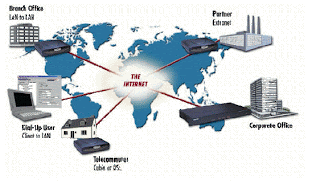
Many E90 owner was very surprised to understand VPN settings menu (VPN access point and VPN policies) is missing from E90 menus. You can check the manual and indeed there is no word about VPN except in glossary on page 81:
VPN: Virtual private network. VPN creates a secure connection to compatible corporate intranet and services, such as e-mail.
How could a business oriented device like E90 would lack VPN capabilities (which exist in other (older) E-series devices)? It’s sad. But don’t worry. You can always find another trick to solve problem like this. I do some litle search on uncle Google and found some interesting answer:
Some users just tried N80 VPN & it installed properly. It shows up under tools/settings/connections. I managed to find it on Australia and New Zealand Nokia N80 support page. Other user also report that VPN works as good as the one that E61 has built-in. If it will complain about expired certificate when you install the app, just make sure your phone clock is set before 12/06/2007. After install you can of course set correct time. VPN policy installs the same way as on E61 (and I guess other S60v3 devices).
For more detailed instruction, you can follow these threads:
http://www.e-series.org/archives/246#more-246
http://discussion.forum.nokia.com/forum/showthread.php?t=80837
http://my-symbian.com/forum/viewtopic.php?t=32848&highlight=vpn
http://my-symbian.com/forum/viewtopic.php?t=32098&highlight=vpn
http://www.howardforums.com/showthread.php?t=1201693
Thursday, August 9, 2007
"Open in new Window" on E90 Web Browser
My friend Deevoon from Bandung have a little nice trick to share with you. For those who aren't happy about the lack of "open in new Window" on E90 web browser, here's a temporary solution, may not be good enough to immitate the S80 web browser , but at least it should be helpfull before Nokia realize this problem and make it enable on next firmware. You could open 5 windows in total.
Download the HTML file HERE
Thursday, August 2, 2007
Nokia Multimedia Transfer: E90 and Mac Support

Hello Mac users! Nokia finally released “Nokia Multimedia Transfer 1.1 Beta” (Nokia Media Transfer) for Mac yesterday. Good news for Mac and Nokia E Series users, this app now support all Nokia E Series including Nokia E90. Many Mac users complaining about syncronizing problem beteween Mac and E90. With Nokia Multimedia Transfer 1.1 Beta, it’s not a problem anymore.
Nokia change the name from “Nokia Media Transfer” to “Nokia Multimedia Transfer”. You can transfer photo, video from/to iPhoto. Install game and application. Transfer music from iTunes and more features improved.
Highlights:
* Name changed from “Nokia Media Transfer” to “Nokia Multimedia Transfer"
* Added support for Nokia Eseries devices
* Features related to camera disabled if device has no camera
* Improved support for iTunes Plus
* Metadata preserved in mp4 transcode
* Plus various bug fixes
Transfer from iTunes
Rip your favorite CDs with iTunes and take your music with you anywhere. Use Nokia Multimedia Transfer to load music, videos, and podcasts – even playlists – from iTunes to your Nokia device. Nokia Multimedia Transfer can also fill up your Nokia device’s memory with a random selection of tracks.* Check out how.
Transfer from iPhoto
Keep your treasured memories close to you – transfer photos and videos from iPhoto to your Nokia device using Nokia Multimedia Transfer. When you transfer photos to your Nokia device with Nokia Multimedia Transfer, they will be resized into smaller files, saving space in your Nokia device’s memory for other files, such as new photos captured by your Nokia device. Learn how.
Photo import
Record videos or take pictures with your Nokia device, then import them into iPhoto with Nokia Multimedia Transfer. Once transferred to your Mac, you can see your pictures and video on the big screen with iPhoto. Learn how.
Add games and applications
Add fresh looks, new features, and fun games to your Nokia device by uploading S60 games and applications with the Nokia Multimedia Transfer device browser. Or keep your important documents close at hand. Nokia Multimedia Transfer has a device browser that allows you to transfer files between your connected device and Mac. Read more.
Connecting your Nokia device to your Mac
You can transfer files between your Nokia device and Mac via USB cable or Bluetooth wireless technology. Not sure how to connect to your Nokia device to your Mac? Get step-by-step instructions.
Download Nokia Multimedia Transfer 1.1 Beta HERE
* Note: Protected content cannot be transferred from iTunes to your Nokia device. Protected content is typically music purchased through iTunes or audiobooks from Audible.com®, but may also be certain podcasts or video files. However, you may transfer iTunes Plus songs and other music without digital rights management (DRM) encryption.
Friday, July 13, 2007
Super Video Quality on Nokia E90
Thanks again to Gsibble, he just found all the good settings to take an HD video and turn it into something fantastic on the E90! He’s using freeware named Super from Erightsoft.
Here's the video sample he made (right click and save as)
Download the settings profile from Super :
MP4 / MPEG - 4 / AAC
DirectShow Decode Enabled
800x352 @ 30 FPS
1920 kbps
Cropped by 80 pixels on top and bottom (explanation below)
48k Sampling - 2 Channels
192 kbps sound
Gsibble note:
The original video was 1280x720 but there were black bars on the top and bottom so I could crop these out and get the full halo video to fill the screen without losing any of the actual content. If you download any HD movies that are actually anamorphic (2.35 ratio), I believe cropping by 80 pixels top and bottom will make it almost fill the entire E90 screen.
Also, my guess is that I could up the video bitrate some considering that the E90 reports the bitrate at 1293 whereas the austin powers video is 1833! I might experiment some and see what I can come up with. I have now updated the file and settings above to reach the bitrate of the Austin Powers trailer. The result is astounding to say the least. My latest edit was to increase the framerate all the way up to 30 FPS which makes quite a difference in the smoothness of the video.
I believe these settings are at or close to the upper limit of what the E90 can handle. It slowed down once during 3 tests of the video probably due to roadsync syncing. So, if you want to make sure you have absolutely no skips under any circumstances, I would slightly decrease the bitrate or framerate.
So, there you go! Happy movie making!
The file sizes are pretty darn big. The 2:25 Halo video is around 33MB. That means almost a gig per hour. The goal in this case was for high quality, not high compression.
The video was CG and the original framerate was 30FPS. Naturally, for videos with different framerates, you should change it to match.
Wednesday, July 4, 2007
Top Nokia E90 Tips

Steve from 3lib just posted some tips for Nokia E90 Communicator. His post bassicaly copied from my-symbian forum. There are 35 pages and over 350 posts in that thread, and Steve has put all the tips together in one page. Nice post Steve! Steve has been supporting Symbian for Years and makes the tips nice and clear.
You can read the tips Here
or join in my-symbian forum thread to discuss more tips for E90
Friday, June 29, 2007
Hiding Your Secret Image

As a mobile office, your communicator is your private room. You have so many secret information that won’t be share with anyone. For protecting files, there are some apps to protect, password, or hiding the files. For images, you can use a very simple and can be done for free with my favorite freeware browser - Y-Browser.
Basically, Y-Browser is a file manager for Symbian OS devices. It implements most standard features on files (such as copy, cut, paste, etc) & folders (create, remove, etc. Y-Browser is freeware and currently available for Series 60 (including 3rd edition devices. It means you can use this freeware for E90.
Why would you like to do this? Well, here are some exemples:
- You have taken some pictures with your camera that you don't want to show up in the Gallery in the phone, so however looks in the phone can see them.
- You have photos attached to your contacts that you don't want to take unnessesary space in the Gallery application.
- Other reasons I don't want to think of....;-)
via: http://s60.blogg.se
Read more here
Thursday, June 21, 2007
Basic Tips for E90

For lucky people whose got the phone earlier, here some basic tips to explor your new toy:
The world in your display
The news ticker (network service) displays the news on your Active Standby. Select Menu > Tools > Settings > General > Personalisation > Standby mode > News ticker to activate the service.
How long did we talk?
To set the device to display the duration of a call during the call, select Show call duration > Yes.
Hear your messages
The message reader reads your received messages aloud. To play a message, press and hold the left selection key when you receive a text message. To start reading a message in Inbox or mailbox, select Options > Play.
What's that in kilograms?
To perform conversions between currencies and units, select Menu > Office > Converter. To be able to convert currencies, you’ll have to fill in the present rates.
Barcode reader
Use the Barcode application to scan and decode different types of codes, such as barcodes and codes in magazines. Select Menu > Tools > Barcode, aim the camera to the code and select Scan code.
Voice mail shortcut
To call your voice mailbox (network service), press and hold 1 or select Menu > Tools > Call mailbox. When you open the Voice mail application for the first time, you are asked to enter the number of your voice mailbox.
Shortcut to Dialled numbers
To open Dialled numbers in the standby modes, press the call key.
Shortcuts for Maps
To zoom in or out on the map, press * or #. To switch between the 2-D and 3-D views, press 0.
Image viewer shortcuts
When viewing an image, pres the Call key send the image, 0 to zoom out and 5 to zoom in. Pressing 3 will rotate the image clockwise.
Tidy up your e-mail inbox
You can create folders to organize your messages. Select My folders > Options > New folder in the Messaging application. To rename a folder, select Options > Rename folder.
Top eight numbers
Speed dialing allows you to make a call by pressing and holding a number key in the standby mode. To assign a number key to a phone number, select Menu > Tools > Speed dial.
Invite them all
You can send a calendar entry to a compatible device by selecting Options > Send > Via text message, Via multimedia, Via e-mail, Via Bluetooth, or Via infrared in the Calendar application.
What time is it in Tokyo?To open the world clock view, select Clock, and scroll right to the third tab. In the world clock view, you can view the time in different cities. To add cities to the list, select Options > Add city. You can add a maximum of 15 cities to the list.
Put a team together
Reach the whole team at once with Nokia Team Suite at Menu > Office > Team suite. Create a new team in Options > Team > Create new.
Active notes for active life
You can insert images, videos, and sound in your active notes. You can link notes to other applications, such as Contacts, and send notes to others. Select Menu > Office > Active notes.
Using push to talk
Push to talk (PTT) is a network service that allows you to communicate to a group of people on a push of a button, walkie-talkie style, over a GSM/GPRS network. To activate PTT, select Menu > Connectivity > PTT. Before you can use push to talk, you must define access point and settings.

